Maximize Your Bandwidth to Download Large Files Easily
Imagine living in a cottage in 1700 when the only lighting tools were candles, torches and oil lamps. Now, let’s move forward to when the light bulb became known to man. Obviously, people were shocked that a lighting tool could last 24/7 without it burning them.
Enough time passed, and people got used to 8-candled power bulbs, but the mystery of electricity was just about to shock them again. People found out that the magic of light that illuminated their houses was not in the bulbs but in the current that passed through the bulbs. The current was, in fact, infinite and was limited based on the instrument converting it. The bigger and more powerful the light bulbs, the brighter the light.
Why did we take you down this journey back in time?
Well, I wanted to place a comprehensive idea in your mind about capacity, which thighs perfectly to our topic, bandwidth.
Most of us speak of technical concepts every day, but we don’t really know what we’re talking about. For instance, how many of you think that bandwidth is the same as connection or download speed?

Why don’t you read through this article, and once you know everything about bandwidth and how it relates to download speed, leave us a comment and answer the above question?
(We’re not here to judge, just a bit curious!)
What Is Bandwidth?
Bandwidth is markedly the capacity of your wireless/wired internet connection for sending and receiving data. Maybe you have wondered why your network plans have different prices; well, one reason is the bandwidth difference.
For example, you go to your ISP (Internet Service Provider) and tell them you need a high-speed Internet plan to download large files quickly. What you actually mean is you need a high download bandwidth.
Download speed and download bandwidth are two different things.
Let me explain with a simple analogy:
Imagine you go to a guru in magical mountains to learn the art of magic. The guru then tells you that you can access all the magical power you want from a mysterious river that runs through the mountain, but there’s a catch. The magical power is limitless, but the amount of power you can absorb is not. Meaning that you can only possess enough power that your human vessel can endure.
So you loaded up on your magical power, and now it’s time to use it. Harnessing that power requires strength and speed. (It doesn’t matter how powerful your magical power is, if it is too much, it will handicap you instead of enabling you to do great (we hope) things.)
Internet and the Bandwidth
So let’s combine our story with bandwidth. The magical power you can access is the internet, your capacity to hold the magical power is the bandwidth, and the speed is self-explanatory. Unlike the magical river or the electricity current we discussed in the introduction, bandwidth is not unlimited. Bandwidth varies based on the power of your router and your physical location.
Do you recall seeing numbers like 1 Gbps when you wanted to buy your internet plans? 1 Gbps means your bandwidth can handle sending and receiving 1 Gigabyte of data per second.
So now that you know what bandwidth is, you must be wondering how to maximize bandwidth for your office or home network devices. But first, let’s do some digging.
How to Check Download Bandwidth & Maximize Download Speed?
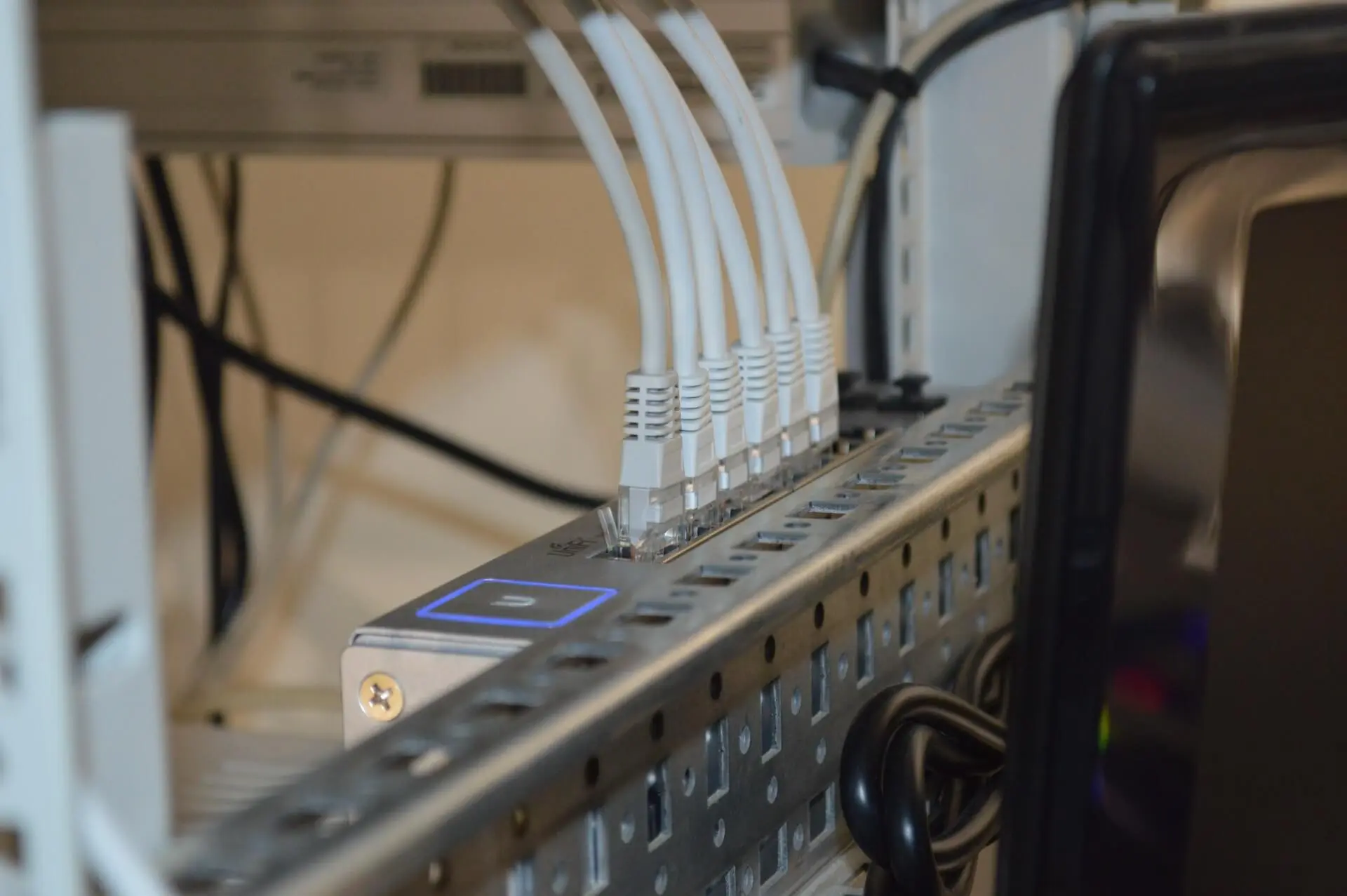
To maximize bandwidth, first, you must assess your download bandwidth. Although bandwidth and speed are two different things, we can uncover the measurement of both with one test, the speed test.
The speed of your download and upload will determine your network’s bandwidth.
So, for example, if you download large files frequently, say 500 Megabyte files, and your speed test reveals that your download speed is, say 10 Mbps, it would take about 6 minutes for your download to complete. The same process is applicable to determine upload bandwidth.
Before we talk about how you can increase your download speed, let’s cover another frequently asked question:
Maximizing Bandwidth
Your home or office network bandwidth is set by your ISP, but there are some things you can do to maximize bandwidth:
- No to WiFi and Yes to Ethernet: Ethernet cables might seem like ancient internet connection tools compared to wireless ones, but they are much faster and more reliable. The data is directly transmitted between the sender and the receiver without running into interference from other cables.
- Turn off automated backups: if you have a Windows PC, you are all too familiar with its non-stop backups and updates. We are so grateful that Microsoft releases all sorts of updates to keep our systems safe, but they are super bandwidth hoggers.
- Remove unnecessary devices from your network: Our smart gadgets all run on an internet connection which is great but can consume our bandwidth significantly. Consider disconnecting devices you don’t frequently use from your internet to maximize bandwidth for your other important activities. (Like streaming Wednesday on Netflix. ;))
- Buy a new router: Old routers have broadcasting limitations set at 2.4 GHz. Consider opting for a modern model that supports 5Ghz. Keep in mind that a router, just like other digital devices, has a lifespan, and yours might be taking its last breaths, so maybe it’s time to part with it.
- Adjust your streaming quality: save high-quality streaming for your favorite show and reduce it for other platforms you barely use. (For example, if you watch every show on Netflix, only tune in on BBC to watch Dragons’ Den, and visit Hulu or Amazon Prime once a year, make sure you turn down the streaming quality for your Hulu or Amazon Prime account.)
How to Increase Download Bandwidth?
Increasing your download bandwidth is undoubtedly essential if you want to download large files fast.
Here are easy tips to increase download speed:
System Settings
- Check your system’s performance: This might be surprising, but an overloaded, slow system can affect your download speed significantly. Deleting temporary files, clearing browsing cache, closing background apps, disabling automatic backups and updates, scanning for malware, and finally restarting your device will help in improving your system’s performance.
- Change your DNS server: DNS (Domain Name System) makes all internet communication possible and allows you to find what you want to download. Your ISP usually sets your DNS settings, but if you experience slow download speed, you can change it to reliable public DNS servers. Click here to learn how.
Download Tips
- No streaming when downloading or uploading: You are about to start a big file download and are just itching to pass the time by watching your favorite show on Hulu. But doing so will decrease your download speed significantly, which wastes your time and ultimately frustrates you. What’s worse is that while you blissfully are glued to Hulu, the download might stop, and there if your download manager has no resume button, oh oh, an angry face emerges.
- Use parallel downloading: One of the great features that most reputable download managers have is parallel downloading which increases download speed by connecting to multiple connection ports simultaneously.
Feature-Rich Download Manager
- Use a reliable download manager: Download managers are excellent tools for accelerating download speed, especially for large files. Note that even the best download manager, like IDM, does not increase your internet speed; it uses advanced techniques to increase download speed. Plus, IDM has many other amazing features that can make downloading a hoot, such as dynamic segmentation, parallel downloading, a download scheduler, etc.
- Schedule downloads: I don’t want to sound like a broken record, but IDM has the best download scheduler feature I have ever seen. Have you noticed that there are certain times of day the download speed is basically zero? Those are peak downloading times when everyone is hogging the internet for different purposes. With IDM’s Built-in Scheduler, you can download large files once you and everybody else hit your pillow at night. Don’t worry about your computer; IDM will shut it off once the downloads are complete.

With all this talk about IDM, I bet you are wondering about its license price and whether or not it would be worth it.
Firstly, you should know that IDM is one of the most popular download managers on the market and has a well-trained community of developers who are always adding new and exciting features to the software.
Secondly, if you are looking to buy IDM’s license at a budget-friendly cost, click here and get blown away by these ridiculously low prices.
If IDM is not a suitable download manager for you, we will introduce other great options in the next section.
Top 5 Download Managers to Increase Download Speed
After you set your system up to download large files at maximum bandwidth, it’s time to kick things up not one but ten notches to experience the optimal download speed.
Here’s a list of robust download managers that can help you do that:
1. Internet Download Manager (IDM)
Features and benefits:
- Built-in download scheduler
- Resume/pause button (no corrupted files due to sudden interruptions)
- Batch downloads
- Download queues
- Dynamic file segmentation
- User-friendly and simple interface
- It supports popular web browsers such as Internet Explorer, Opera, Safari, Firefox, and Google Chrome
- It supports HTTP, FTP, HTTPS, MMS, and Microsoft ISA protocols
Cons:
IDM is only available for Windows OS.
2. Download Accelerator Manager (DAM)
Features and benefits:
- Batch downloads and a scheduler
- Virus checker
- MediaGrabber (automatic download from streaming platforms)
- Resume and recover for interrupted downloads
- Dynamic file segmentation
- No file-part-appending
- Built-in intelligent download logic accelerator
- It supports Firefox, Google Chrome, Opera, Netscape, and Safari
Cons:
DAM is only available for Windows OS.
3. JDownloader
Features and benefits:
- Free and open source
- Automatic RAR extraction
- LinkGrabber (Adds download links directly to the program for immediate downloading)
- Pause and stop button
- Simultaneous connections
- It supports Windows, Linux, and Mac operating systems
- It supports +300 decryption plugins
- It supports Firefox and Google Chrome
Cons:
JDownloader is a bit memory-hungry.
4. Internet Download Accelerator (IDA)
Features and benefits:
- Batch downloads
- Advanced scheduling
- Resume button
- Virus checker
- Parallel downloading
- It auto-categorizes downloads
- It equally supports HTTP, HTTPS, and FTP protocols
- It correspondingly supports Google Chrome, Firefox, Opera, Safari, Yandex, and Vivaldi
Cons:
- IDA is only available for Windows OS.
- It doesn’t refresh the download links.
5. GetGo Download Manager
Features and benefits:
- Download scheduler
- Built-in web browser
- Batch downloads
- Recovery and resume option
- Preview option before downloading
- It auto-categorizes downloads
- It supports multiple threads
- It can also download files from password-protected websites
Cons:
- GetGo Download Manager is only available for Windows OS.
- GetGo Download Manager only integrates with Firefox.
Choosing the best download manager comes down to your needs and operating system. But if you have a Windows PC, IDM is the best download manager you can use, without a doubt.
In this next section, we will talk about how the right antivirus can increase download speed to a huge degree.
Antivirus & Download Speed; What’s the Connection?

Many users experience slow internet speed after installing an antivirus, but can an antivirus affect your internet or, more importantly, your download speed?
The short answer is no.
One of your antivirus solution’s jobs is to monitor web pages and stop potential threats from harming your device. Since the antivirus scans each web page, it takes a toll on your connection speed.
However, there are some antivirus solutions that do not impact your browsing speed.
Here are the front runners, according to tomsguide.com:
- Avast Free Antivirus
- AVG AntiVirus Free
- Bitdefender Antivirus Free Edition
- Bitdefender Total Security
- ESET Smart Security Premium
- Kaspersky Security Cloud Free
Bitdefender is indeed one of the best antivirus solutions that doesn’t impact your system negatively and offers excellent online security measures against all e-threats, from viruses, worms and Trojans, to ransomware, zero-day exploits, rootkits and spyware.
If you decide to use Bitdefender, click here for the best pricing plans.
Wrapping It Up
We covered the meaning of bandwidth and download speed and also offered practical tips to maximize bandwidth for faster downloading. The first step was ensuring your router and internet plan had access to maximum bandwidth for a big file download. (The check-up process.)
Then we talked about tips for increasing bandwidth:
- No to WiFi and Yes to Ethernet
- Turn off automated backups
- Remove unnecessary devices from your network
- Buy a new router
- Adjust your streaming quality
The second step was to monitor and assess your system’s performance. Sometimes your system is overloaded and cannot function properly, let alone download large files quickly.
Tips to increase your system’s performance:
- Clear the browser’s cache
- Close background apps
- Check for malware and other cyber threats
- Disable automatic backups and updates
Next, we mentioned that you need the right download manager to increase download speed. The best download manager should offer:
- Dynamic file segmentation
- Download scheduler
- Batch downloads
- Pause, resume, and recover feature
- Support for popular internet protocols such as HTTP, HTTPS, and FTP protocols
- Integration with popular web browsers such as Google Chrome, Firefox, Opera, Safari, and Internet Explorer
And many more.
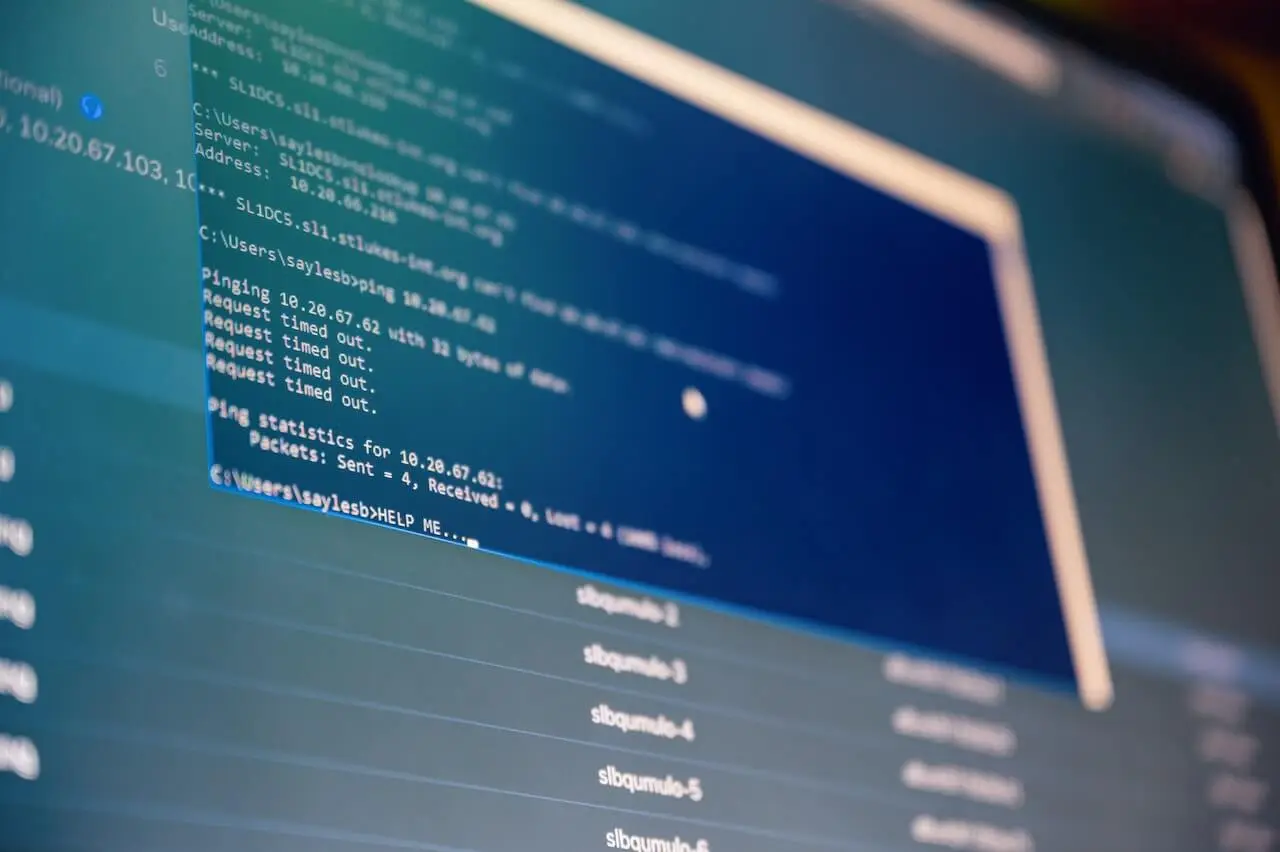
Then we introduced the top 5 download managers on the market that make your downloading experience hassle-free and quick as a bunny.
And finally, we covered how an antivirus solution can affect your connection or download speed and mentioned six robust antivirus solutions that don’t interfere with your downloading.
Here is our final recap to download large files quicker than ever before:
- Check your bandwidth and download speed.
- Check your system’s performance and make sure there aren’t any bugs, malware, viruses, or other glitches.
- Install the best download manager based on your downloading needs and operating system.
- Install a download-friendly antivirus that doesn’t slow down your download or browsing speed.
Download Large Files and Maximize Bandwidth FAQ
Bandwidth is the capacity of data sending and receiving via your internet connection in a specified duration. If your bandwidth is 1 Gbps, that means you can download or upload 1 Gigabyte of data in 1 second.
Large files can take hours or even days to download if your bandwidth is limited. Imagine wanting to download one of these popular games: Red Dead Redemption II, Call Of Duty: Modern Warfare, or Quantum Break. Each game has at least 100GB of files to download. If your bandwidth is limited, say at 10 Mbps, it would take about 22 hours to download a 100GB game. Talk about a waste of time.
Download managers are software that accelerate download speed through advanced techniques like multi-threads, file segmentation, etc. Most download managers have a built-in scheduler that allows users to download large files outside peak hours.
If you use a robust download manager like IDM, you can schedule your downloads at any time you want, whether you are asleep, at the office, taking your dog for a walk, need to take a shower, etc. Download scheduler frees up your time to focus on your important activities and not worry about downloading large files on time.
Yes. You can use download queues, an IDM feature, to prioritize your downloads in any order you want.
You can do the following to increase download speed in Windows:
1. Turn off metered connection: Settings>Network & Internet>WiFi>Manage known networks>Properties>turn off Set as metered connection
2. Change the bandwidth limit: Settings>Update & Security>Advanced options>Delivery Optimization>Advanced options>Adjust Limit how much bandwidth is used for downloading/uploading updates in the background
3. Close background apps: Settings>Privacy>Background apps>in the Choose which apps can run in the background section, turn off unnecessary or unused apps
4. Delete temporary field: Settings>System>Storage >Temporary files>Remove files
Here are some steps to download large files on Mac faster:
1. Rebooting: Ctrl + Cmd + Eject
2. Clear RAM: Run Terminal> Type sudo purge>enter the admin password
You should also limit browser extensions and check for malware.
You should change your internet plan if you’ve done everything we suggested to increase download speed but still have issues. Also, contact your ISP and make sure your router has the requirements for fast downloading.

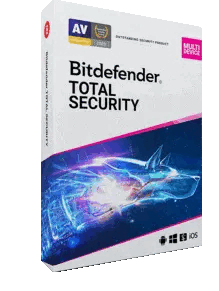
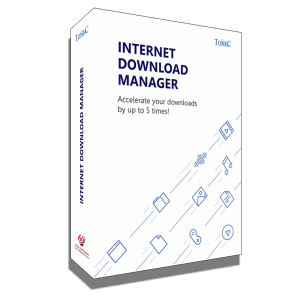
0 Comments