There’s an endless amount of information online, and if we want to access it, we better have the right tools. Without the right search tools, the online world would seem like a maze, and we wouldn’t even know which end is up.
Think of web browsers as the main access doors in this online maze of information. Now, it isn’t enough to just find the doors of information; you need to prepare yourself for facing unexpected obstacles.

Let’s go over another example.
Think about an Escape Room. All the clues are in the room, but because of so many distractions (which might even be harmful and dangerous), you can’t see any of them clearly. And if you can’t concentrate on the clues (the information you NEED), you won’t be able to use them and will be stuck in that room forever.
So what if you could use some manipulative tools that could shape the room’s clues into the most comprehensive and organized form? How great would it be if these tools could shield you from any unforeseen and dangerous distractions as well?
These helpful tools tailor the Escape Room experience based on your needs and preferences, so you can find what you need faster.
Can you guess the name of these customization tools in the online world?
Some hints:
- They can block pop-up ads and phishing attempts. (The dangerous distractions I mentioned).
- They can help you download anything you need 5 times faster than other tools.
- They can take a full picture of any web page you want.
That’s right; we’re talking about Browser Extensions.
All web browsers are virtual doors that connect you with online data, and browser extensions make this whole process tailored to your preferences and needs.
Web Browsers & Browser Extensions
As we mentioned above, the online world is a maze of information that would be near impossible to access without web browsers. How so?
Do you remember the Triwizard Maze in Harry Potter and the Goblet of Fire?
Imagine we put you in that maze without any tools and ask you to find the Triwizard Cup. Do you agree that it would be an impossible task? (Harry and Cedric had their magic wands but still struggled to find the right way.)
The Triwizard Cup is the information you seek every time you get online, and the Triwizard Maze is the World Wide Web. Web browsers are your magic wands, interpreting your search orders and delivering the appropriate results.
Browser extensions are the extra tools you can use to make your online experience as smooth and comprehensive as possible.
(If you want to know my Harry Potter analogy for browser extensions, I’m gonna go with The Book of Spells. Because similar to spells, there are many browser extensions you can use, each with its own purpose. More on this in the last section.)
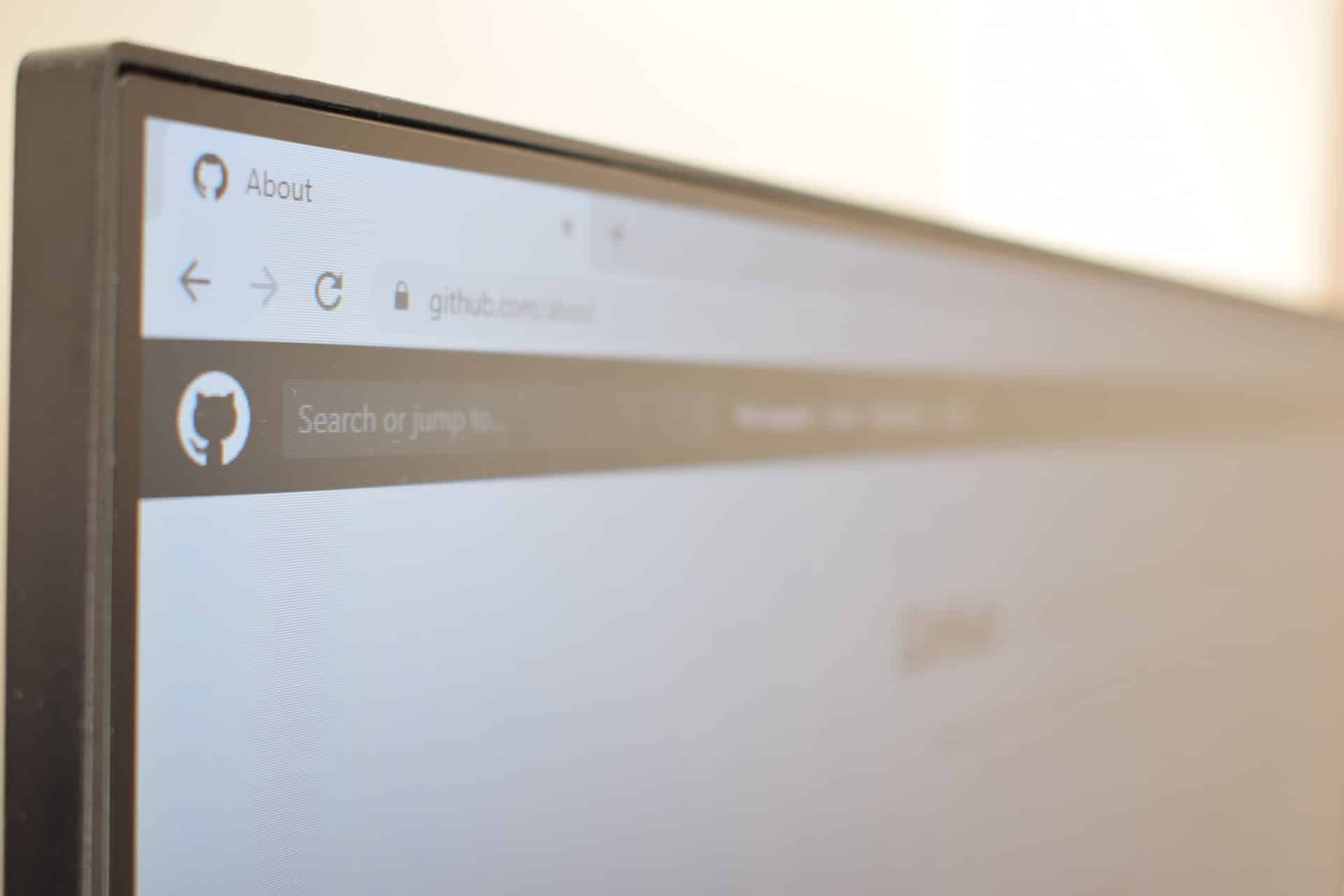
Popular Web Browsers & Their Features
Google Chrome
- Supports integration with renowned antivirus software such as Bitdefender.
- Runs on V8 JavaScript and the WebKit open-source rendering engine to load web pages faster.
- ”Pick up right where you left off” option to reload open tabs faster.
- Built-in PDF viewer to print, resize, and download PDF files without installing third-party software.
- Easy-to-use and secure GUI (Graphical User Interface) to navigate faster across web pages.
- Optimized loading speed for web pages with heavy graphics.
- Synchronization option to use Chrome on all your devices.
- Popular web services such as Google Docs Offline, Zoom Scheduler, Dropbox, Pinterest, etc., are available in the Chrome Web Store.
Here’s a great source to find all the Chrome extensions you need: Top Chrome Extensions.
Mozilla Firefox
- Customizable and resource-friendly web browser.
- It has won PC Magazine Editors’ Choice award for Web browsers for Windows.
- Supports integration with renowned antivirus software such as Kaspersky, AVG, and MalwareBytes Browser Guard.
- It offers a flexible and effective ”Do Not Track system.”
- It supports Web Audio API, mouse-lock, and geolocation APIs.
- The Search box and Address box are separated.
- It offers a Full Bookmark and The History Button sidebar.
- Encrypted and easy-to-setup sync method.
Opera
- Fast built-in adblocker and VPN.
- Best-suited for low-end PCs operating with a slow Internet connection.
- It’s a closed-source browser that eliminates the possibility of performing independent audits.
- More memory-friendly than Chrome and Firefox.
- Opera Turbo mode offers faster Internet access over a slow network connection.
- It supports Chrome extensions.
- Beginner-friendly Graphical User Interface.
- It supports internal integration with Telegram, Whatsapp, Facebook Messenger, and Spotify.
Edge
- Windows 10’s Edge browser offers the highest JavaScript engine performance compared to Chrome, Mozilla, and Opera.
- Windows 11’s Edge has a new customized design called Mica.
- It offers InPrivate mode, which doesn’t save your browsing history, searches, or cookies.
- It offers enhanced security for unfamiliar websites to protect your device from malicious attacks.
- It offers three levels of protection: Basic, Balanced, and Strict.
- Built-in Collections feature to organize web research.
- The Collections feature supports APA 7, Chicago, Harvard, IEEE, or MLA formats.
- It offers vertical tabs, tab groups, and pinned tabs.
Which Web Browser Is the Most Resource-Friendly?
Most users are concerned about whether these powerful web browsers would drain their system’s battery.
PCMag has done a battery rundown test, and we thought the results were worth mentioning in this article so you can choose the best web browser based on your device’s resources.
The laptop used in this test was Acer Aspire E1-470P, and the circumstances were as follows:
- Fully charged battery
- A SoundCloud song playing in an endless loop
- 10 media-heavy websites open in the browsers
- Screen brightness at maximum
Here are the results of how long each browser lasted:
- Chrome: 1 hour and 18 minutes
- Firefox: 1 Hour and 55 minutes
- Opera: 1 hour and 36 minutes
- Edge: 1 hour and 32 minutes
Battery’s runtime without any browser running: 2 hours and 49 minutes
This is one test with one laptop, so it is not the most accurate way of comparing the resource-friendly factor of these browsers. Not to mention that each user runs different applications, programs, etc., so the best way to find out which browser drains your battery less is to test it yourself.
Popular Web Browser Extensions & Their Use Cases
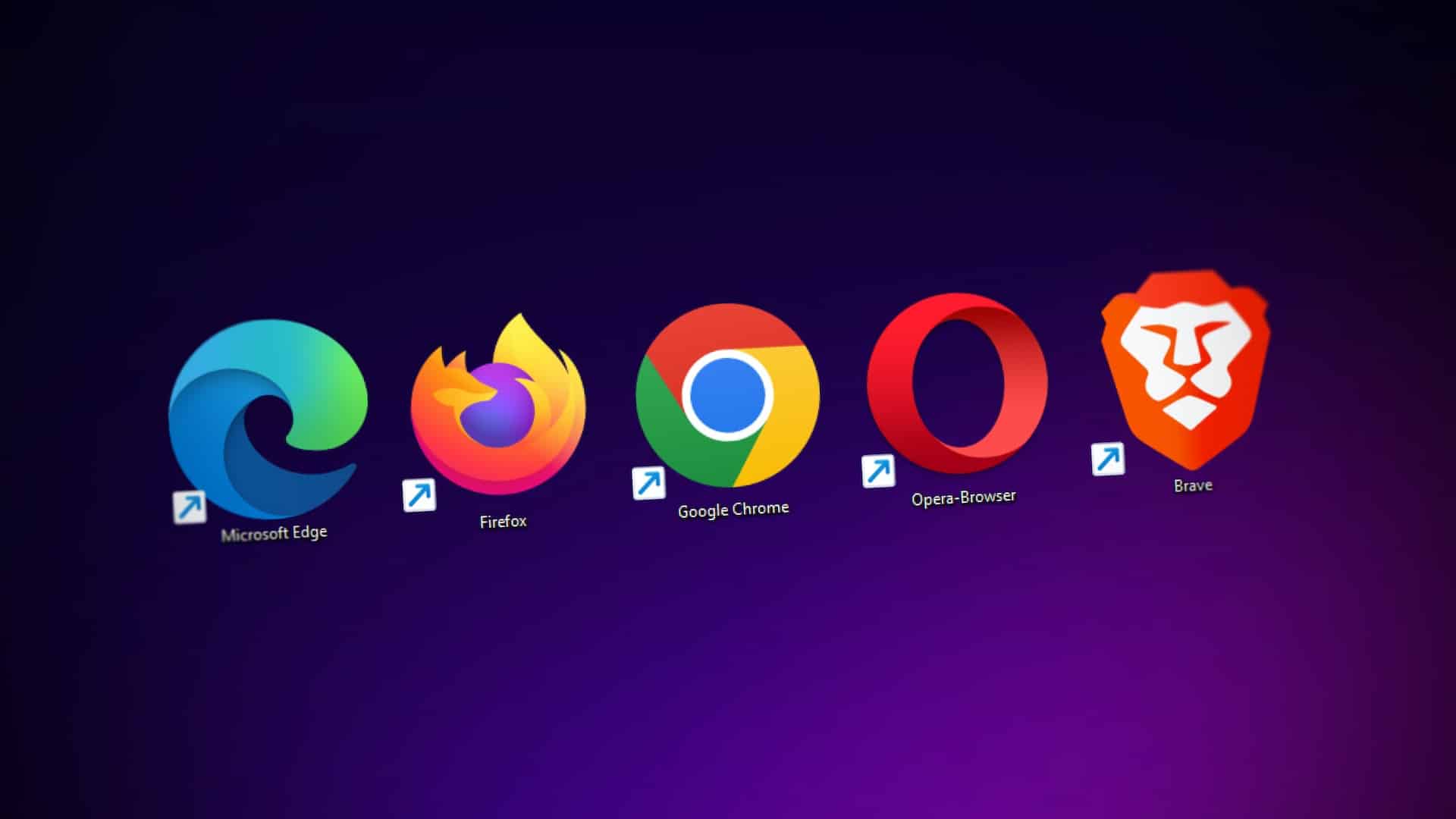
Almost every software or application has its own browser extension, and we couldn’t be happier about it. Browser extensions are so easy to install and use; they require no registration and technical setup, which makes them the perfect choice for non-tech individuals.
Here’s a list of popular browser extensions:
- Internet Download Manager browser extension: For fast, secure, and uninterrupted downloading.
- Go Full Page: To take full screenshots of web pages.
- Ginger: Real-time proofreading.
- LastPass: To create a master password that gives you access to all of your other passwords.
- Chrome Remote Desktop: For accessing other devices remotely.
- Click&Clean: For clearing cache, URLs, websites’ third-party cookies, and download history with one click.
- Ghostery: For blocking pop-up ads and ad-tracking tools.
- Grammarly: To check proper spelling, punctuation, grammar, and word use.
- Everhour: For tracking online projects’ time, best suited for freelancers.
Web browser extensions are great customization and productive tools for everyone, especially the Internet Download Manager browser extension.
Downloading files, pictures, audio, videos, etc., can take up a lot of your time, and if your network connection gets interrupted, you might end up with corrupted downloads. If you want to download multiple files simultaneously and also be able to restore interrupted downloads, you need to integrate Internet Download Manager with your web browser.
Before discussing the steps of Internet Download Manager integration, let’s talk about what integration actually means.
What is Software Integration?
I said browser extensions are like the Book of Spells.
Now, to use the Book of Spells, you’ll need two things: 1. Your wand. 2. The correct pronunciation of the spells.
Neither is any good to you without the other.
If you know the right pronunciation of the spells, you can whip your wand and cast any spell at any time. So if you think about it, the correct pronunciation is the connecting link between knowing the spell and casting it.
Internet Download Manager integration is the process of connecting IDM software with its browser extension.
Important Note:
Here’s something you might not know about the Internet Download Manager browser extension:
The IDM extension is hidden on Google Store, and you cannot search for it either. So if you found an IDM extension on Google Store, it’s not the original extension.
Now, let’s see how you can install and integrate Internet Download Manager with your web browser.
Internet Download Manager Integration with Popular Web Browsers
First, let’s review the popular web browsers and then go through the steps of how to integrate Internet Download Manager with each one.
Popular Web Browsers: Chrome, Firefox, Opera, and Edge.
Integrate Internet Download Manager With Google Chrome
Follow the steps below to complete Internet Download Manager Chrome integration:
- Download and install Internet Download Manager.
- Install IDM Integration Module.
- Launch Chrome and click on the three dots in the top right corner.
- Click on More Tools.
- Click on Extensions.
- Click on Details.
- Turn on the IDM Integration Module.
- In the Site Access section, select On All Sites.
- Enable Allow in Incognito.
Integrate Internet Download Manager with Firefox
- Install the latest version of IDM.
- After Firefox automatically restarts, it opens the IDM add-on window. Check the Allow this installation box.
If you didn’t see this window, you need to enable IDM integration manually:
Launch Firefox and click on the three-line icon (Tools), select Add-ons, and click on Enable.
Please note that Firefox is updated every six months, so if you have an old version of IDM integration called IDM CC, please remove it and enable the new IDM integration. (See picture below.)
Integrate Internet Download Manager with Opera Version +15
- Run Internet Download Manager.
- Click on Options and then General.
- Check the Use advanced browser integration box.
- In the Capture download from the following browsers section, check the Opera box.
- Launch Opera and click on Extensions.
- Check the “Allow in private mode” box so you can use IDM in incognito mode.
Credit: IDM
Integrate Internet Download Manager with Edge
- Launch Microsoft Edge and click on the three-dots icon in the top right corner.
- Click on Extensions.
- Enable IDM Integration Module.
Credit: IDM
Note: If you don’t see the IDM Integration Module, you can download it from the Chrome Web Store, then click on Get, and Add extension.
Credit: IDM
Wrap Up
Entering the online maze of information is inevitable; we all need to access online information at some point in our days. You just need to know which entry door, i.e., web browser, is the best and fastest choice based on your system’s resources.
After you pick the right door and enter the maze, the best way to find what you are looking for is to use customization tools, i.e., browser extensions. Browser extensions exist to help you calm through the online world easily, safely, and as fast as possible.
Remember I said browser extensions are like the Book of Spells? Well, the Book of Spells in Harry Potter had a limited number of spells, and unless you were a genius wizard like Dumbledore, you couldn’t create any new spells and add it to your book.
But with browser extensions, the brilliant wizards of the tech world – expert developers – are constantly creating new ones for your convenience.
So it’s like you have a Book of Spells that gets updated and improved indefinitely.
Pretty cool, right?
Internet Download Manager Integration FAQ
Can I Use the IDM Extension Without Implementing Internet Download Manager Chrome Integration?
No. If you want to use the Internet Download Manager browser extension on Chrome, then you need to complete the IDM integration process. Please refer to the ”Integrate Internet Download Manager with Chrome” section.
Why Use the Internet Download Manager Browser Extension?
The IDM browser extension enables you to download any file while searching the web. Otherwise, you’d have to copy and paste the download link on IDM software or look for a Download button.
Do All Web Browsers Support Internet Download Manager Integration?
Top web browsers such as Chrome, Firefox, Opera, Edge, and Safari support the Internet Download Manager browser extension.

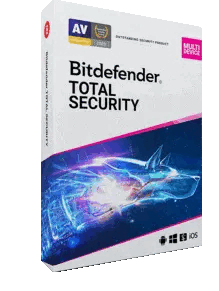
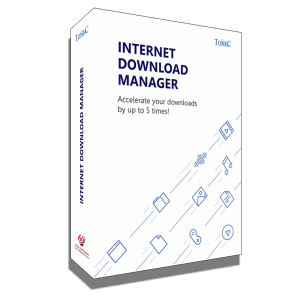
0 Comments